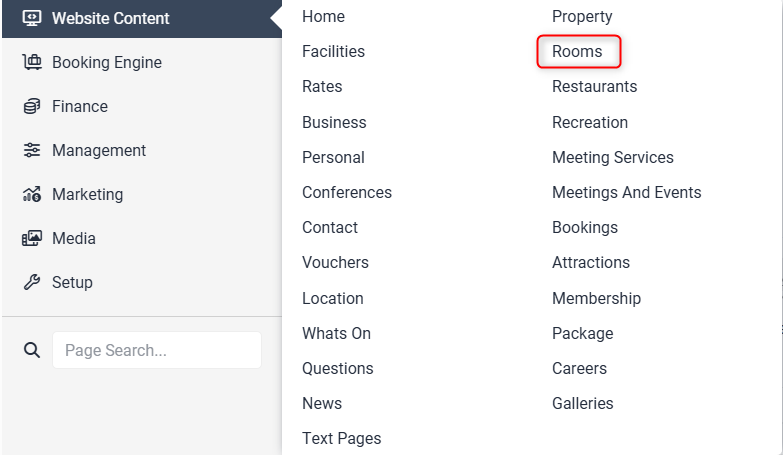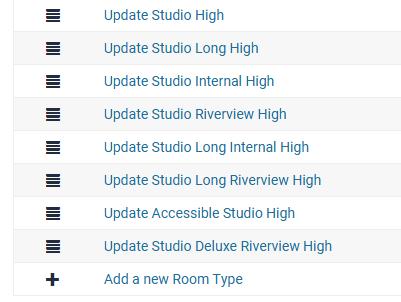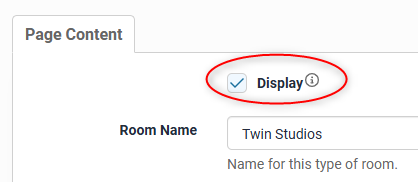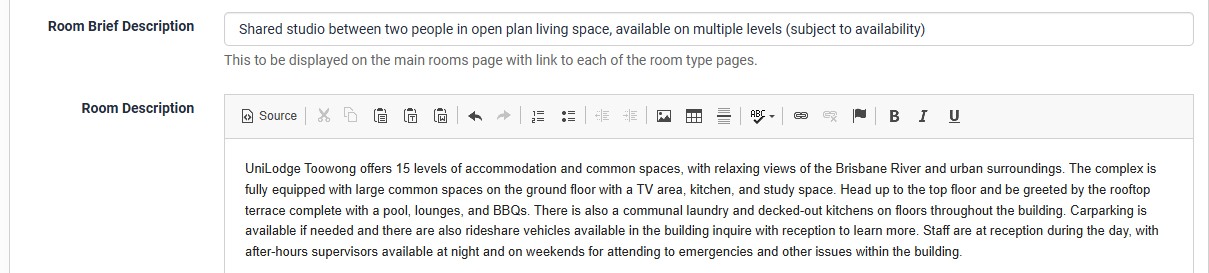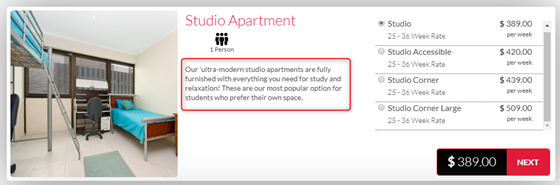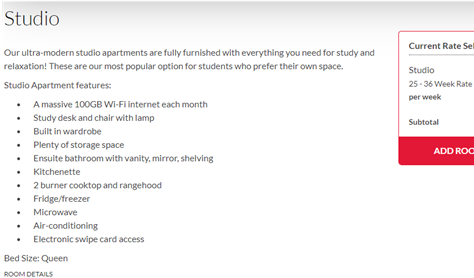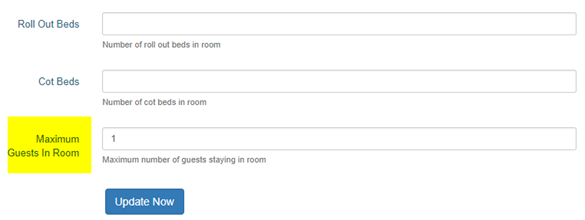Rooms
Editing/Adding Room Types-Stage 1
To edit rooms, go to Site Information > select the drop down arrow > Rooms
Scroll to the bottom of the Room’s page, where you can select the room type you would like to edit. Alternatively you can add a new room type from the list at the bottom by simply clicking on “Add a new room type”.
Ensure the “Display” box is ticked for the room to display on the booking engine.
The room name can be edited/changed as required:
Room types all need to have a brief and full description
Brief description will display here:
Full description will display here when the room type has been expanded by clicking “NEXT”
Room images first need to be uploaded to the Media page.
Next to Room Gallery click Add Images
You will be taken to the Gallery Edit page. Click here for detailed instructions on how to edit a gallery
You will need to ensure that the correct maximum number of guests is set in the field as highlighted below. This number will depend on your property set up requirements, as discussed during the training session. If unsure please contact Levart Support for assistance on support@levart.com.au
Ensure you click “Update Page” to save any changes made.
To go to stage 2, click HERE.