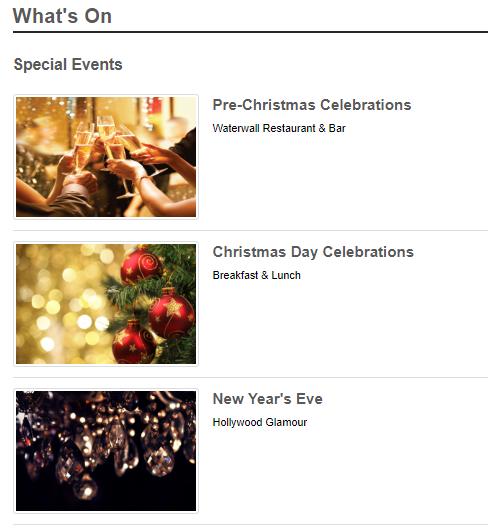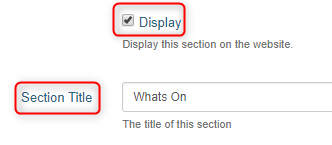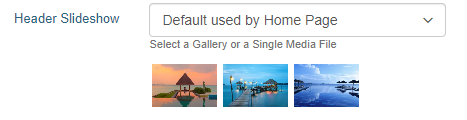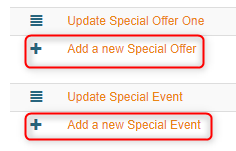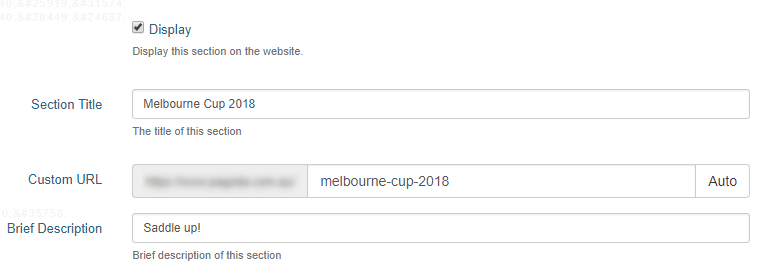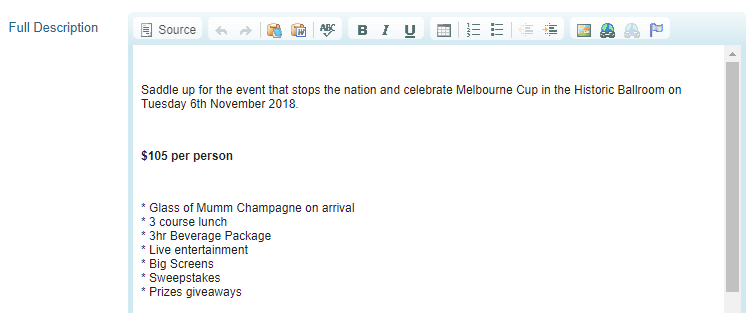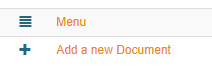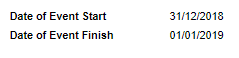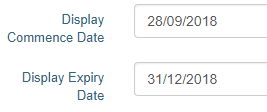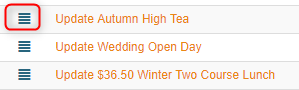What's On
Site Information - What's On
Overview
The What's On page allows you to advertise Special Events and Offers at the property or in the area. This page features a Parent/Child relationship, where the What's On parent page allows you to add some general information, and the child pages advertise specific events/offers.
Page Setup
Ensure the Display box is ticked for the page to be visible on the website.
Enter a Section Title - this is what the page will be called on the live website, e.g. What's On, Events in the Region etc.
In the Custom URL textbox, if you wish you can enter text that you would like the URL for this page to be (after the domain), or click AUTO for the system to automatically generate a relevant URL
When you open that page on your live site, the updated URL will appear in the address bar, page links, link hovers and breadcrumbs.
Both the original Levart link and the saved Custom URL will direct guests to that page, so existing links to that page will remain.
The keywords textbox allows keywords to be added to the page assisting in the site’s overall SEO.
The Full Description allows you to enter a general overview of what is held at/around your property. This will display above the sub-pages but is not compulsory to fill out.
Header Slideshow
The Header Slideshow are the large image/s that display at the top of your website.
Use the dropdown to:
- Select an already created gallery
- Create a new gallery
- Apply a single media file
- Use the default gallery (what is assigned to the Home page)
A gallery needs to be created for multiple images. If you only require one image in the header, select "Single Media File"
Sub Pages Setup
Click on either Add a new Special Offer or Add a new Special Event.
The sub page will created similarly to the main page, with a Section Title, Custom URL, Brief Description, Full Description etc.
The Brief Description will display on the Parent page in the list of Special Events/Offers, and should just be a short selling point but is not compulsory to fill in.
The Full Description is the more detailed description of the event/offer, that should include any information the guest would want to know.
Add one image per sub-page by selecting a single media image in the Gallery dropdown
This will be your hero image, which displays on the parent page
You can also add a document to the page by clicking Add a new Document.
Enter the Start and Finish dates of the event/offer:
These will display on the live page for the guest to see.
The Display Comment and Expiry Dates are the dates the live page will be visible to the general public. If you try to view the page on the live website outside of the dates put here, it will say "page not found".
You will still be able to edit the page in the back end outside of these dates.
To edit the display order of all events, click and drag the hamburger icon on the left to the position you would like.