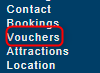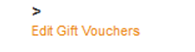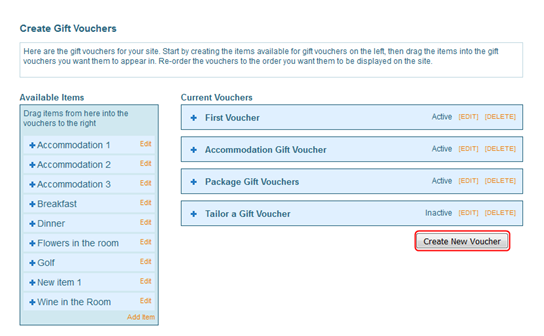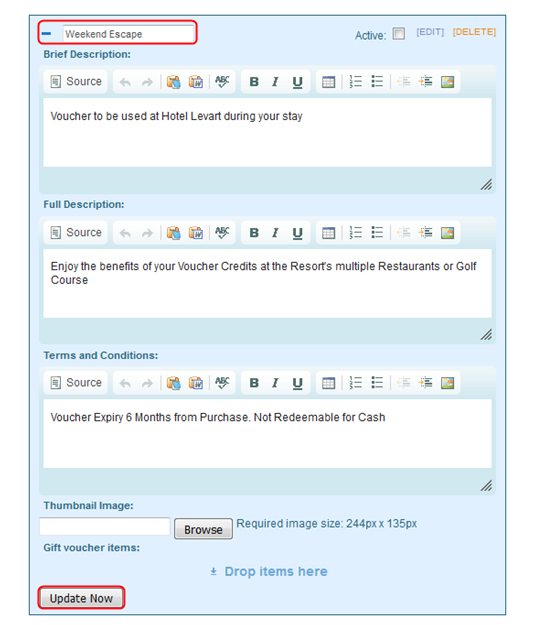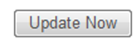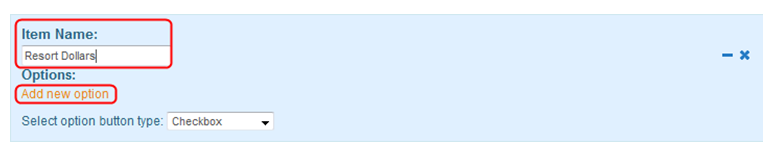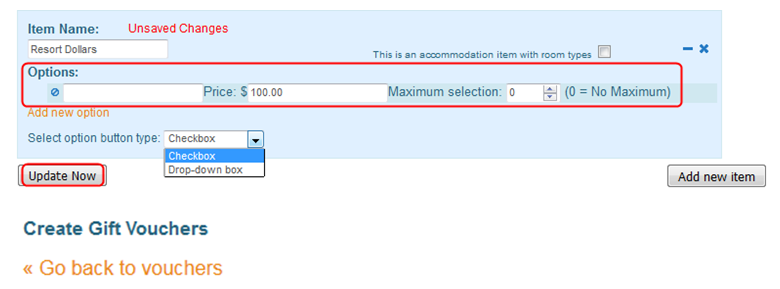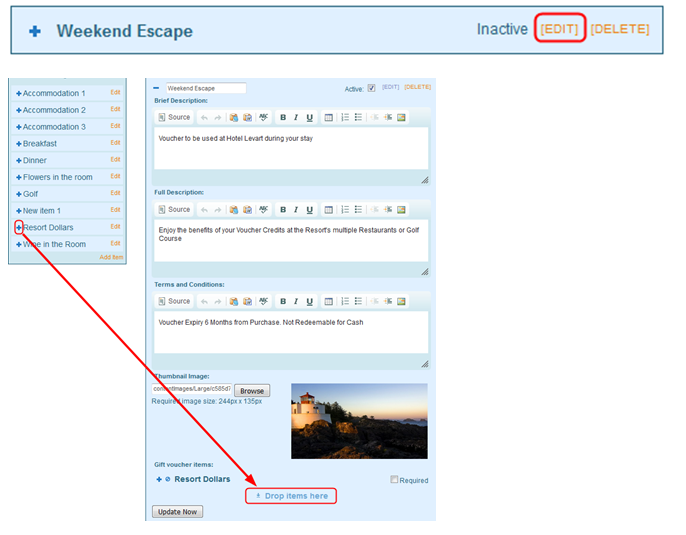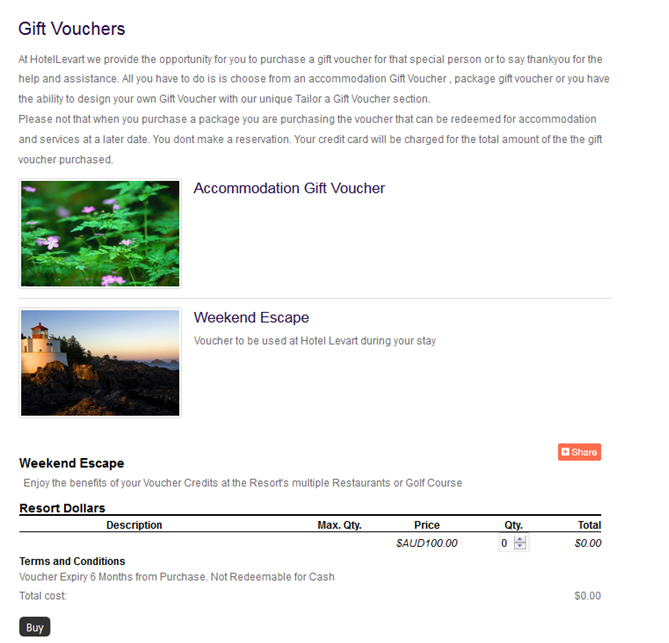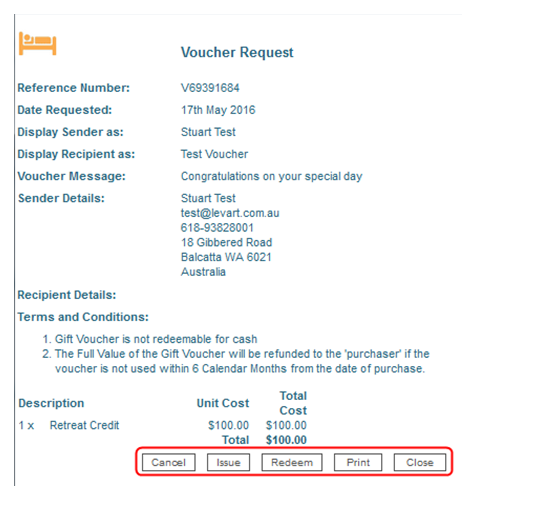Vouchers
Site Information - Gift Vouchers
Overview
Gift Vouchers provide the opportunity for the property to offer pre-purchased gift vouchers online.
Gift Vouchers are custom designed by the property; the inclusion of accommodation is optional.
The system is designed as an ordering system for the Gift Voucher.
1. Bookers access the Vouchers via the property website, make their selection and payment.
2. The property receives the request.
3. The property creates the Voucher to be forwarded to the Booker or nominated party.
4. Vouchers may be purchased for recipient’s/addresses within a single transaction.
Gift Vouchers are tracked through the Gift Voucher History page by utilizing Voucher status – Requested, Issued and redeemed.
The value on the voucher is valid at the date of issue. It is recommended that the property include a validity period and terms and conditions for each Voucher.
Gift Vouchers are extremely versatile; you can create standard vouchers with set inclusions or provide the purchaser with a series of choices so they then can create a customised Voucher to best suit the recipient.
The options you are able to provide are limited only by your imagination. You may wish for individual items to be included, multiple Items or perhaps it is simply a dollar value – you create the Voucher that will appeal to your guest.
1. Consider the types of Gift Vouchers you would like to offer.
- Dollar Value Vouchers
- Vouchers containing specific products/services
2. Compile a list of products/services that you offer at the property and would like to use within a Gift Voucher.
Gift Voucher Item | Options Offered | Price |
Hotel Dollars | Value $100.00 | $100.00 |
Golf Day 18 Holes | Buggy Hire | $50.00 |
Golf Day 9 Holes | Buggy Hire | $50.00 |
Accommodation Enhancements | Premium Mini Bar (per day) | $75.00 |
Bar | Bar Voucher $50.00 | $50.00 |
Restaurant | Continental Breakfast | $25.00 |
Accommodation | Penthouse Suite | $600.00 |
Spa Package | Spa Package | $200.00 |
Page Setup - How to Create the Gift Vouchers Home Page
Under Site Information, click on on Vouchers/Gift Vouchers:
1. Display - Ensure the Display checkbox is checked
2. Title - Add the Property defined name for the program i.e. Gift Vouchers, Vouchers, Pre Paid Vouchers. NOTE: this will appear on the website
3. Custom URL - Enter text that you would like the URL for this page to be (after the domain), or click AUTO for the system to automatically generate a relevant URL
4. Description - Add an overview of the program
5. Keywords – search information (SEO)
6. Voucher request email recipient– the email address to which all voucher requests are sent along with enquiries.
7. Media Type 1 –this is where you can load images, videos or virtual tours
8. Media Type 2 – this is where you can load images, videos or virtual tours
9. Media Type 3 – this is where you can load images, videos or virtual tours
Once complete click Submit, and then go to Edit Gift Vouchers:
How to Create a Gift Voucher
Click on Create New Voucher
Add Name Of Voucher
Brief Description
Full Description
Terms and Conditions
‘Update Now’
Once you have completed the ‘Shell’ of the voucher you then make the items you wish to be available in the voucher.
To Create Available Items
- Click Add Item
- Add Item Name (E.g. Resort Dollars)
- Click Add New Option, add option, price Maximum selection – this is the maximum amount of this item the customer can purchase.
- Select option button type –
- Checkbox =they can choose more than one of the options in this item.
- Drop-down Box = the customer can only choose one of the items
- , then Go Back to vouchers
Once you have created the Voucher and all the Items that you wish to be available in the voucher you then add them into the voucher shell.
- Click on Edit on the Voucher you have created
- Click on the ‘+’ sign next to the item you have made and drag down to the Drop item here at the bottom of the voucher
- Click update now
- Once complete you can Activate the voucher and commit it to your website by clicking the Active check box at the top of the voucher then click Update Now
What it will look like on your website
Gift Voucher History and tracking
Gift Voucher History page allows you to keep track of Gift Vouchers purchased through your property website.
Access this page through, Bookings -> Gift Voucher History
Within this page there is the ability to view
- Requested Vouchers
- Issued Vouchers
- Cancelled Vouchers
Requested Vouchers:
Selecting Details allows you to track the voucher;
- Cancel the Voucher
- Issue the Voucher
- Redeem the Voucher
- Print / Close
Issued Vouchers
Selecting ISSUE in the previous screen moves the voucher to the Issued Vouchers section.
Selecting Details again will allow you to now,
Redeemed Vouchers
Selecting REDEEMED in the previous screen will now move the voucher to the Reddemed Vouchers section.
If you were to cancel the Voucher it would move down to the Cancelled Section.