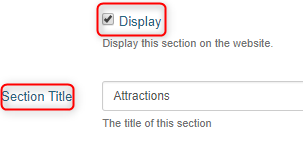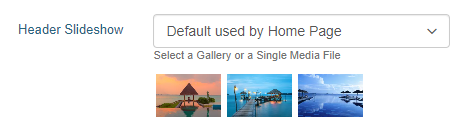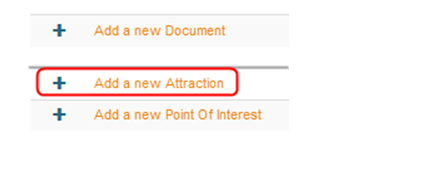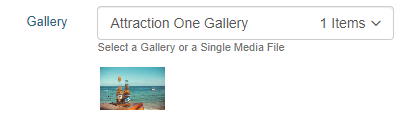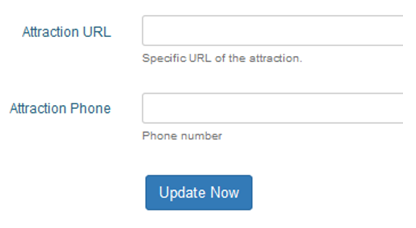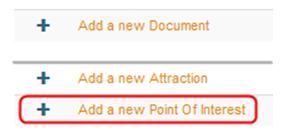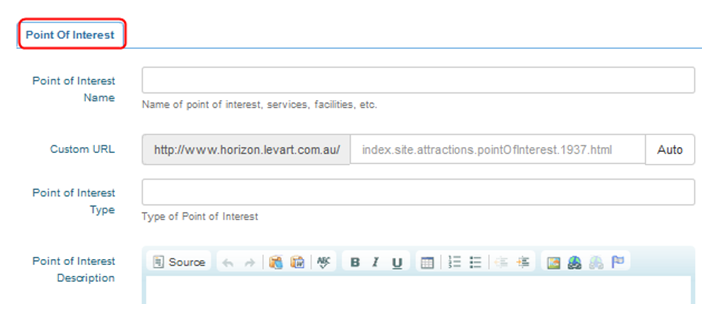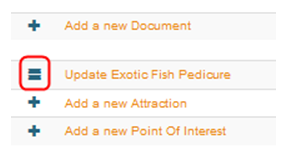Attractions
Site Information - Attractions
Overview
The Attractions Page allows the property to include information about attractions and points of interest that are in or around the property’s location. These can be any items such as man-made attractions like Dream World or natural attractions.
This page has a parent/child relationship. There are two options for the child pages: Attractions or Points of Interest. The general rule of thumb is that an attraction will charge a fee for entry, whereas the Point of Interest does not charge an entry fee. However, you do not have to separate them and put them all under the same sub-category if preferred.
Setup
Ensure the Display box is ticked for the page to be visible on the live site.
Enter the name of the page in Section Title
In the Custom URL textbox, if you wish you can enter text that you would like the URL for this page to be (after the domain), or click AUTO for the system to automatically generate a relevant URL
When you open that page on your live site, the updated URL will appear in the address bar, page links, link hovers and breadcrumbs.
The Attractions Information text box is where you will provide a general overview of the attractions around the property and region.
Header Slideshow
The Header Slideshow are the large image/s that display at the top of your website.
Use the dropdown to:
- Select an already created gallery
- Create a new gallery
- Apply a single media file
- Use the default gallery (what is assigned to the Home page)
A gallery needs to be created for multiple images. If you only require one image in the header, select "Single Media File"
When you are happy with your content, select Update Now.
You will now be able to view links at the bottom of the page. They include
- Add a new document
- Add a new Attraction
- Add a new Point of Interest
To Add a Document
Select Add new Document
Click Select Media
Select an already uploaded document or click Upload to add a new one > select
Enter a Document caption and Update Now
To Add a New Attraction
- Click on the ADD NEW ATTRACTION link.
- The following page will be displayed
Complete the sections on the screen.
Enter attraction name, custom URL, brief and full descriptions.
Add one image per sub-page by selecting a single media image in the Gallery dropdown
This will be your hero image, which displays on the parent page
Add the attraction URL and Phone Contact and guests can link through to the attraction to find our more information.
Add new Point of Interest.
- Click on ‘Add a new Point of Interest’
- The following page will be displayed
- Complete the sections as appropriate
Add one image per sub-page by selecting a single media image in the Gallery dropdown
This will be your hero image, which displays on the parent page
- Once completed an item click on UPDATE NOW
- To add another item click on ADD A NEW ATTRACTION or ADD A NEW POINT OF INTEREST
To re-order the Attraction or Points of Interest
Hold your mouse over the ‘hamburger’ and move up or down.