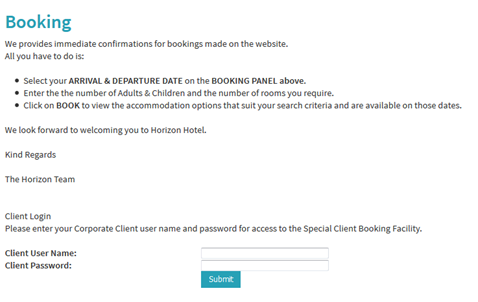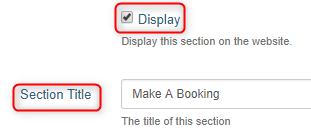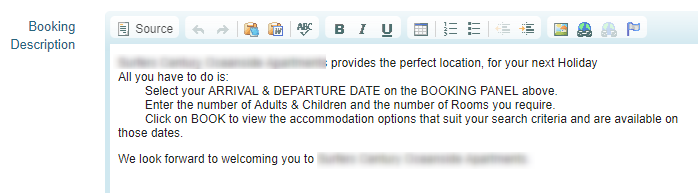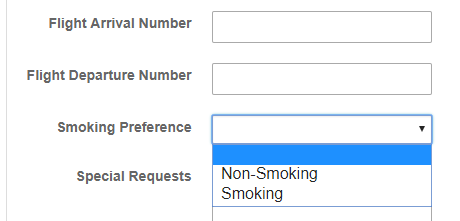Booking
Site Information - Make a Booking
Overview
The Bookings page contains information that guests will see throughout the booking process and carries the client login section as well as the booking cancellation form.
This page is not visible to the public unless you have added it to your menu structure.
Setup
Ensure you tick the Display box and enter a Section Title.
Custom URL textbox, if you wish you can enter text that you would like the URL for this page to be (after the domain), or click AUTO for the system to automatically generate a relevant URL
When you open that page on your live site, the updated URL will appear in the address bar, page links, link hovers and breadcrumbs.
Booking Description
If you have the Bookings page included in your menu structure the text entered here is what will display on the website:
This will not display anywhere else, e.g. booking confirmations etc.
You have the ability to place additional fields on the booking screen through checking the:
Smoking / Non Smoking Rooms - This allows the booker to choose a smoking or non smoking room. Should you property be non-smoking please leave the box unchecked.
Flight Details - Ticking this will give the booker a field to enter their flight number. This information is required where the property needs to know the flight number to arrange transfers from the airport. You should not check this box if you do not arrange transfers.
Acknowledgement
A very important section of the Make a Booking screen is the ability to provide an Acknowledgement Check Box and message. This section allows the property to place text and a link to Booking Terms & Conditions. Entering text in this field will require the Booker to click on the check box to confirm that they have read and understood the Terms & Conditions.
The guest will not be able to proceed with the booking unless the box is checked, so ensure your terms and conditions are accurate.
The functionality also exists to include a link for the Booker to click on to view the terms and conditions. The Terms and Conditions can be added via a Text page. Please contact Levart for assistance in creating a Terms & Conditions text page.
Additional Booking Information
The Additional Booking Information section allows properties to add any particular text they require to be sent to the guest with the confirmation email. Images can also be added into this section if desired, using the image upload icon.
Confirmation Thank You Message
The confirmation thank you message will appear at the bottom of the booking confirmation page/email. If you leave this box empty there will be a default message of "We would like to thank you for making a reservation at [property name] and take this opportunity to wish you a very pleasant stay."
Once you have completed your Make a Booking page setup, click UPDATE NOW
If you require further assistance with setting up your Make a Booking page, please feel free to contact support@levart.com.au