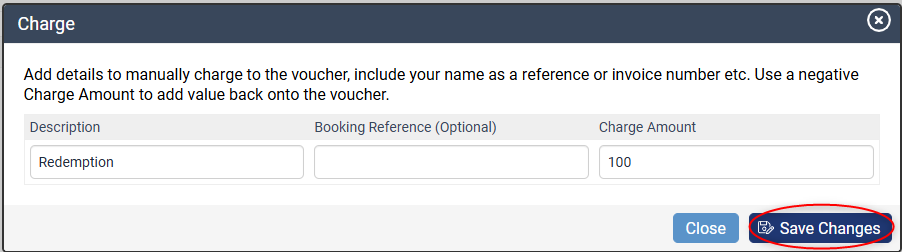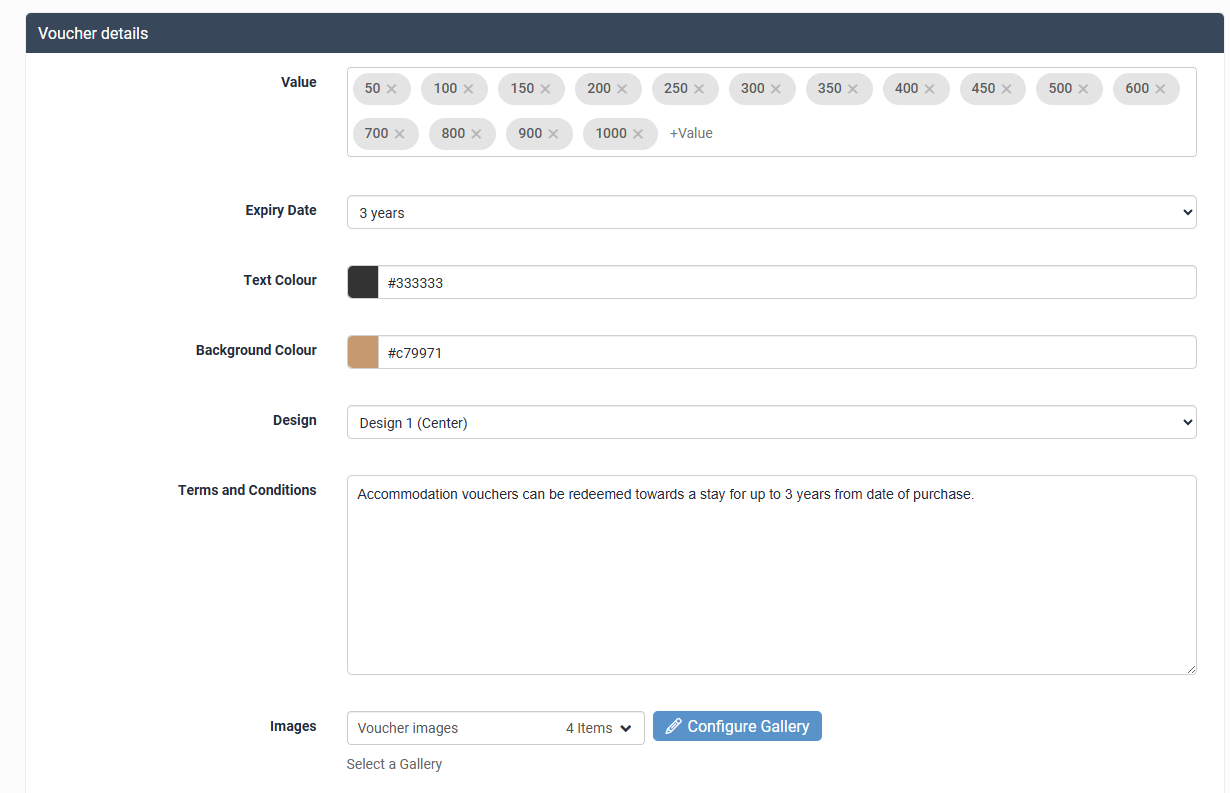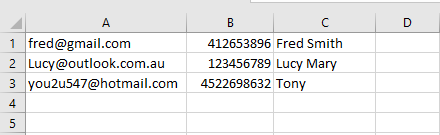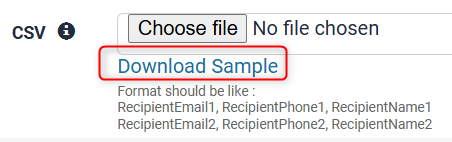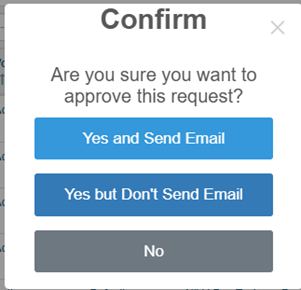Gift Vouchers
Overview
To view or manage your Gift Vouchers, go to Bookings > Gift Vouchers
Select a voucher from the list (search for voucher number or surname)
To redeem a voucher on behalf of the guest, scroll to Transactions and click Add a new charge
Enter details of the transaction, a reference number (optional) and the amount to deduct off the voucher > save changes
To refund value back onto a voucher, enter a negative amount into the charge amount field.
If the guest has redeemed the voucher online themselves when making a booking, the amount will automatically be deducted.
Edit Voucher Design
Click on Edit Design
Elements that can be edited:
- Values available to be purchased (enter an amount and click enter, repeat for each value)
- Years until expiry
- Text and background colours of the voucher
- Design (left or centre aligned)
- Terms and Conditions
- Assign a gallery - these are the images that can be applied to the voucher (see below for information on creating a gallery)
Create an image gallery
- Go to Media > Galleries
- Click +New
- Add the gallery title
- Add the required images to the Selected Media
- Save
For more detailed instructions on creating a gallery, click HERE
Generate Gift Voucher
This section allows you to create vouchers in bulk to send to guests. For example you may provide guests with a voucher to use towards their next stay.
To create the vouchers, click Generate Gift Voucher
Enter the details for the voucher/s
- From name (will default to your property name if left blank)
- Personalised message (optional)
- Amount - choose from your already set amounts or enter a custom amount
- Quantity - amount of vouchers to generate. Select from the options in the dropdown or enter a custom quantity
- Expiry date - only set if different to the normal expiry period
- Status - set to active
- CSV - upload the guest details in a CSV. Format should be like:
RecipientEmail1, RecipientPhone1, RecipientName1
(Click Download Sample to generate an example file which you can edit if required) - Click Create Request
Once the request has been created, it will show in the table below. The request needs to be approved by the specified user/s for the vouchers to finish generating. Please tell Levart Support which users have authority to approve bulk voucher creations.
When you click Approve, you can select in the popup to send an email to the recipients:
You can also download the "Result" CSV to view all the voucher numbers and pins for each person.