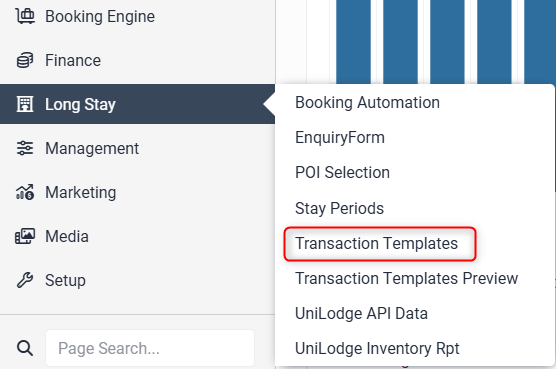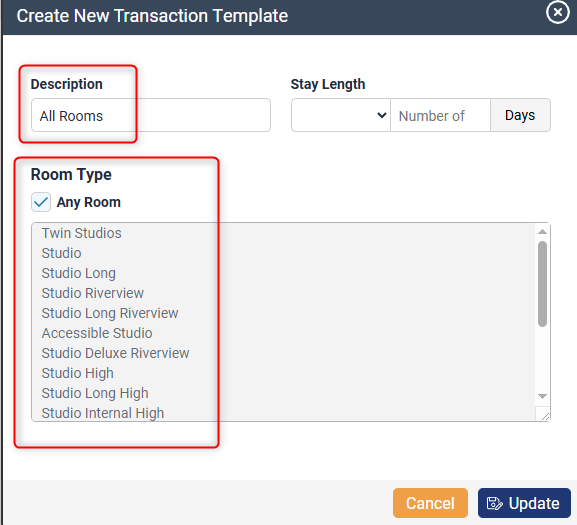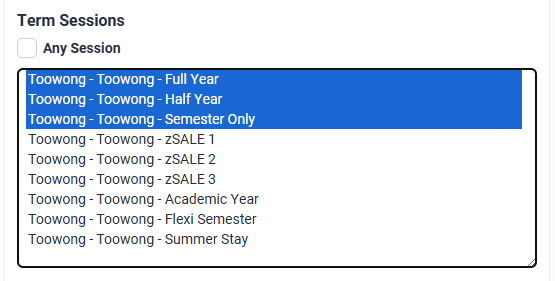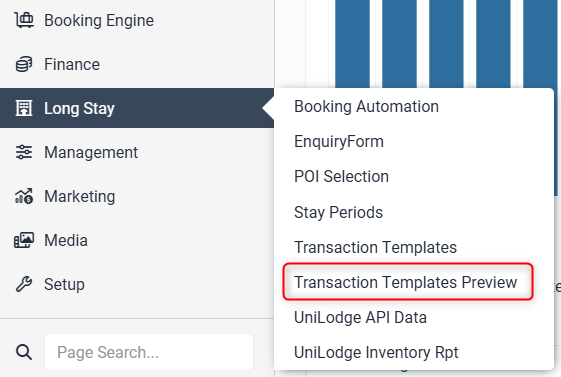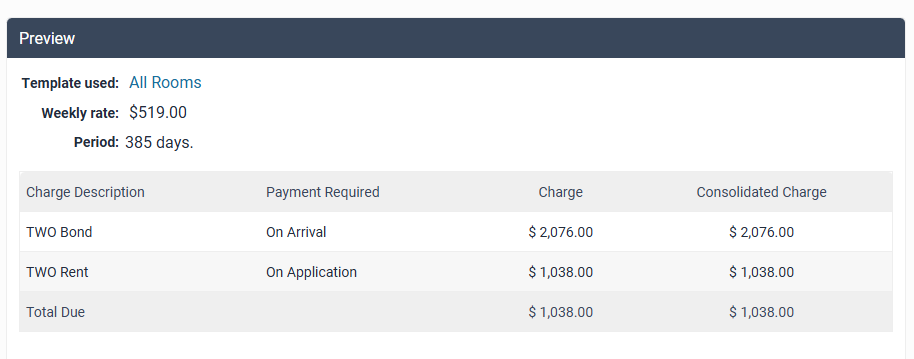Transaction Templates
Transaction templates are required to be set up correctly for booking automation to work. Locate the page under Long Stay > Transaction Templates
To create a new Transaction Template:
- Select + New Template
- Enter the description (name)
- Select the room types or tick Any Room
- Select stay length number of days (optional)
- Update
Once the template has been created, click on the name or pencil icon to edit:
Select applicable term sessions for the template or tick Any Session
Docusign Template
The default template to use is set in the Docusign Setup page. You can leave it selected as default, or override it to an alternative template in the dropdown
Payment Type ID
Must be set to Stripe
Template Items
Any charges that should be taken to confirm the application must be added to the Template Items. For example 2 weeks rent deposit, bond, departure cleaning fee etc. The charge items pull out of StarRez.
- Select the StarRez Charge Group
- Select the StarRez Charge Item (comes from within the selected Charge Group)
- Enter description
- Select price type:
- Dynamic (X weeks rent)
- Fixed
- Value Added Item (pulls from Value Added Items created in Levart)
- Value - varies depending on above selection
Click Update to save any changes.
Transaction Templates Preview
The Transaction Templates Preview page is a tool to check what charges will apply to an application. Locate the page under Management > Transactions Template Preview:
Select the room and rate, enter the stay dates, select any value added items and enter number of guests. Click Preview Transaction:
If the test information entered is correct/bookable, a list of all the applicable charges for that "application" will display.