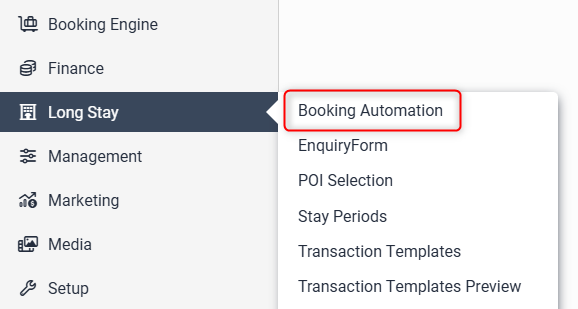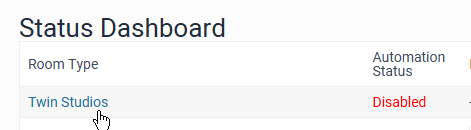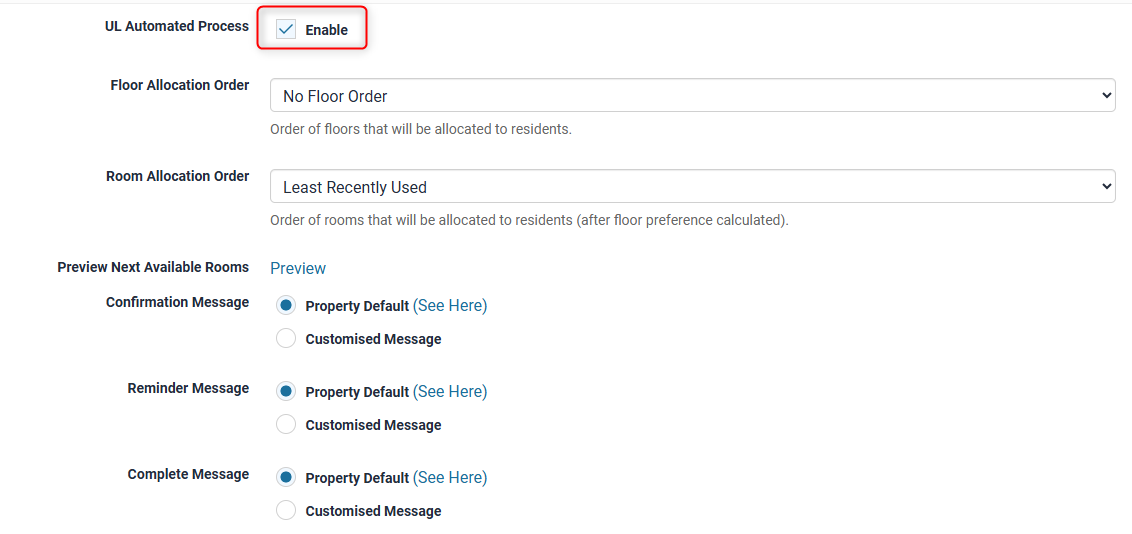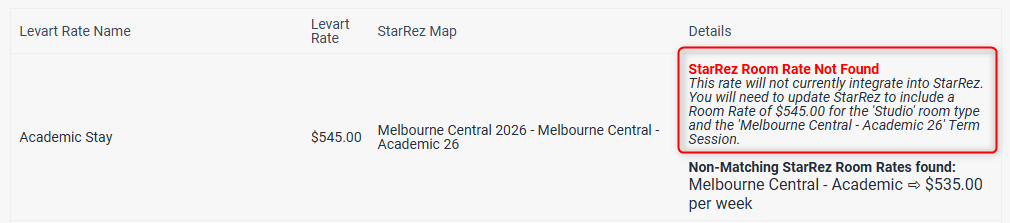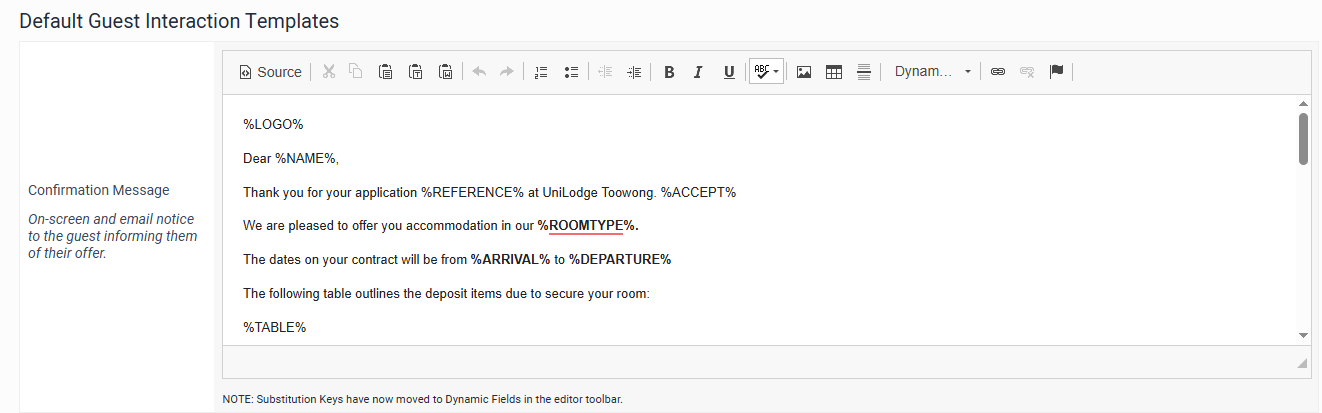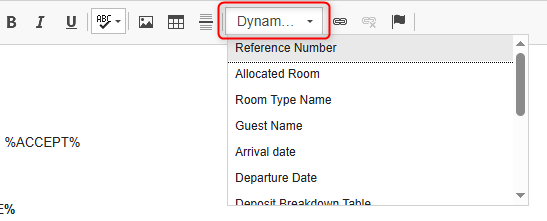Booking Automation
Status Dashboard
To enable booking automation, please contact unilodge@levart.com.au.
Once automation is active, you can access under Long Stay > Booking Automation
Enable per room type
You need to enable for each room type. Click the room name:
On the room type properties page, tick the enable box for UL Automated Process and select the desired settings > Submit
Repeat this for all room types that require automation.
Once the room types are being enabled, checks will be completed for mapping with StarRez. For automation to work it is a requirement that:
- The room and rate is mapped to StarRez
- StarRez has a price within the term session that matches the Levart price
- There is a room available for the application dates
- Transaction Templates are set up
A correctly mapped rate with a match in StarRez will display in green, like the below example:
If a rate is mapped to StarRez but it can't find a matching price within the StarRez term session, it will provide a warning such as the below:
If a rate is not mapped to StarRez at all it will display like the below:
If you need assistance mapping a rate to StarRez please contact unilodge@levart.com.au
Default Guest Interaction Templates
The automated emails that are sent to the applicant each have a default template. These templates can be used as is, or can be overridden with your own wording. Use the text box to edit the text for your messages.
For dynamic fields (e.g. room type, guest name etc.) select the dynamic fields dropdown to insert the tag into your desired placement.
Once you have made any changes, scroll to the bottom and Save.