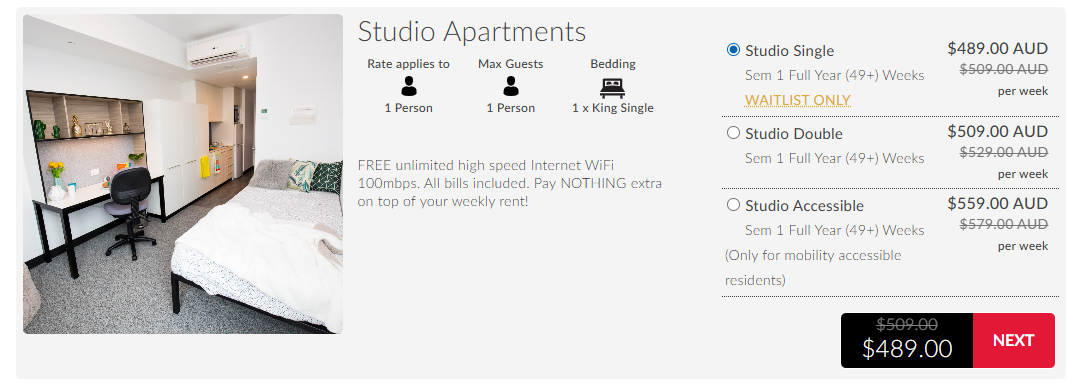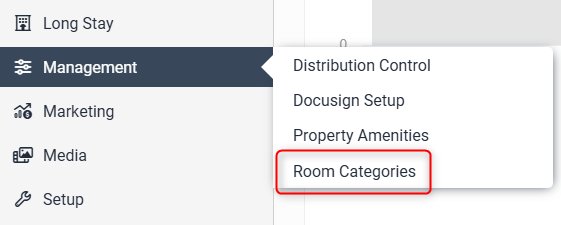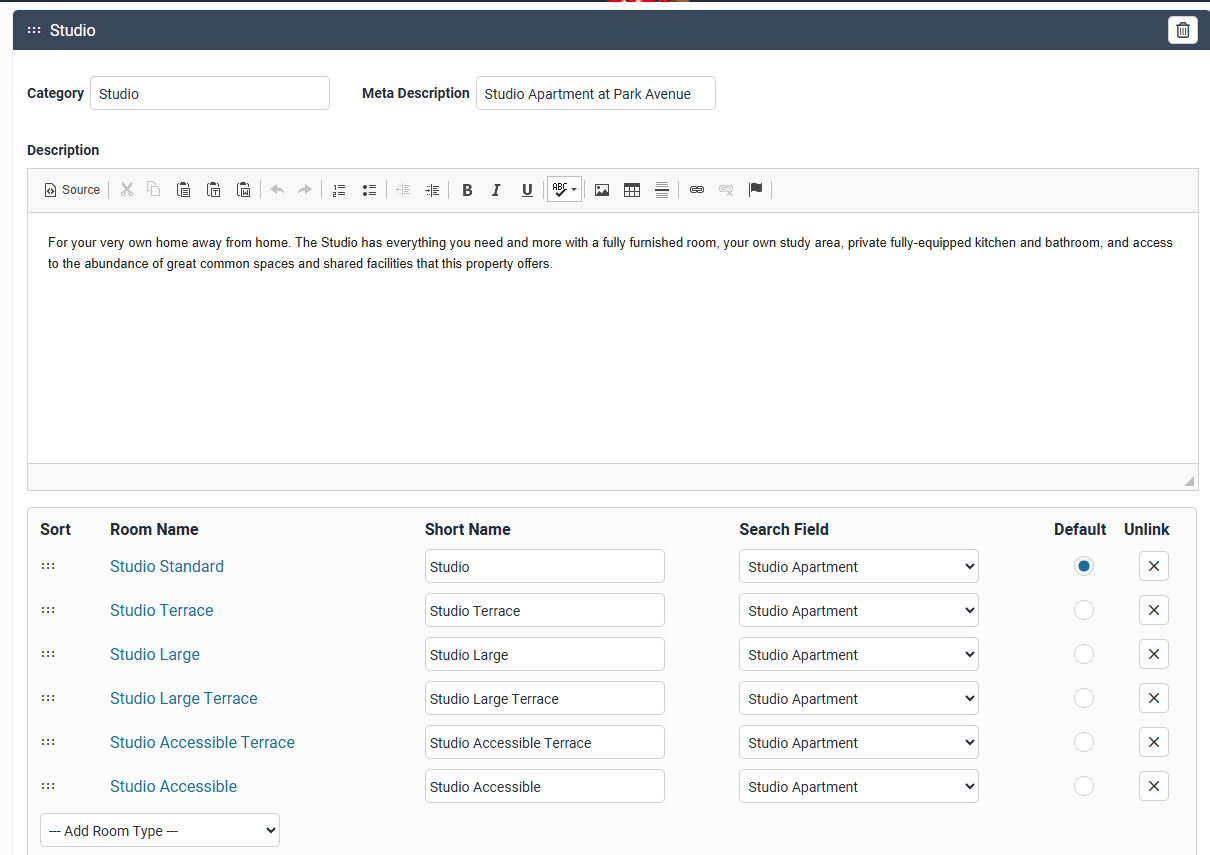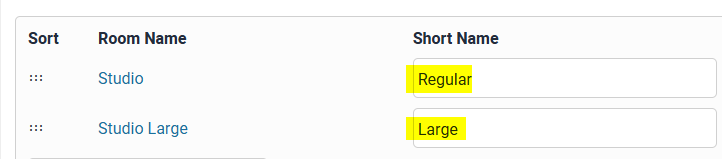Room Categories
Purpose
Room categories allow you to create a category of like style room types which have different attributes. This could be a view, balcony, air-conditioning etc.
In setting up Room Categories the user display will look similar to the following:
This will permit the student to select the room type within the category with the attribute which suites their requirements. It also permits the property to effectively up-sell by offering attributes at different pricing levels.
Setup
In the menu go to > Management > Room Categories
If a category has already been created it will display like the below:
To add a new category, click Add Category, type the category name in the ‘Category’ box and click on the Add button.
A new category section will be created
From the ‘Add Room Type’ drop-down box under room name select the room type name which belongs to the category:
Continue until you have added all the room types which fit the category you have created.
There will be a blank box under the Short Name which needs to be entered in the empty field. Enter the attribute for the room type (e.g. "large", "balcony" etc).
In the short name do not repeat the category name as it will display on the panel. It is the attribute which should be entered.
When entering please follow the formatting of first letter capitals
Click the default Radio button on the right had side to nominate the default room type. This room type will display at the top of the category panel on the website view.
Editing Room Categories
You can edit the room categories by clicking on category box and changing the text
To delete the category, click on the trash icon on the right-hand side and it will delete the category and all the associated room types for the category.
You cannot edit the room types. This needs to be undertaken in the room types admin > Under Site Information Rooms > scroll down the page and click on the room type and edit the Room Type Name. This change will then be reflected in Room Categories
To delete a room type, click on the “X” on the right-hand site on the room type short name.
Use the Move icon to click and drag the order of categories or rooms within a category.