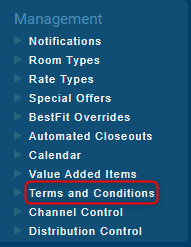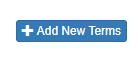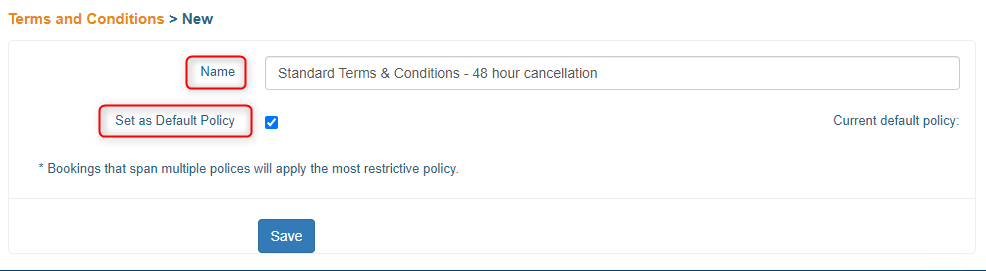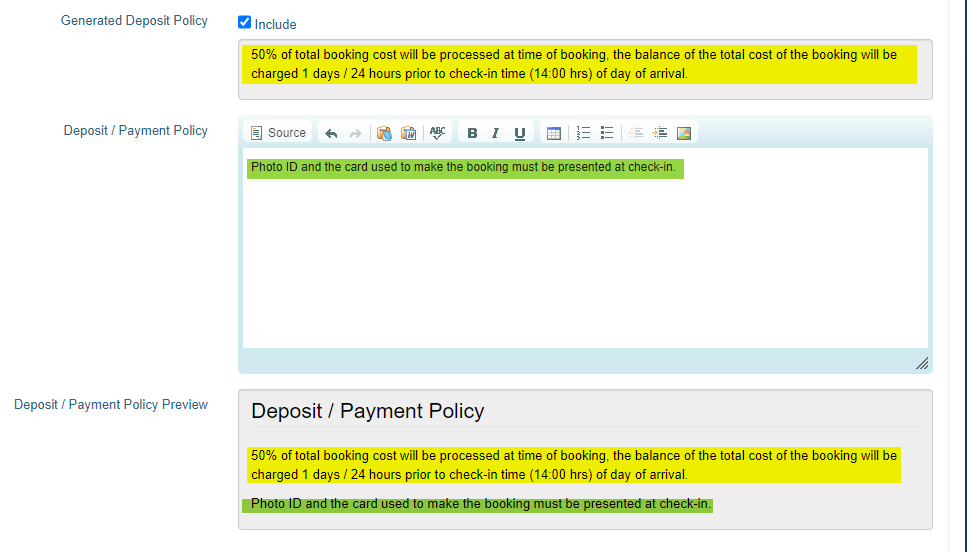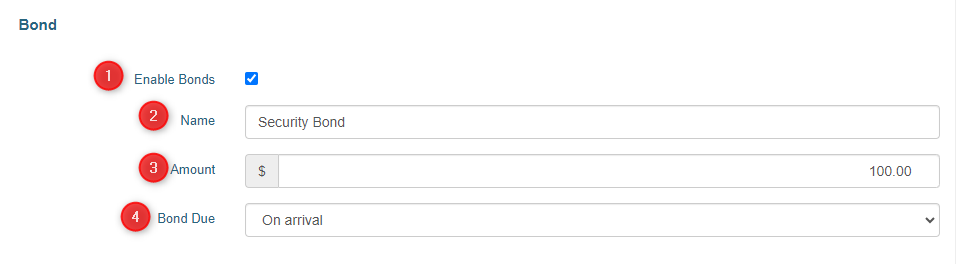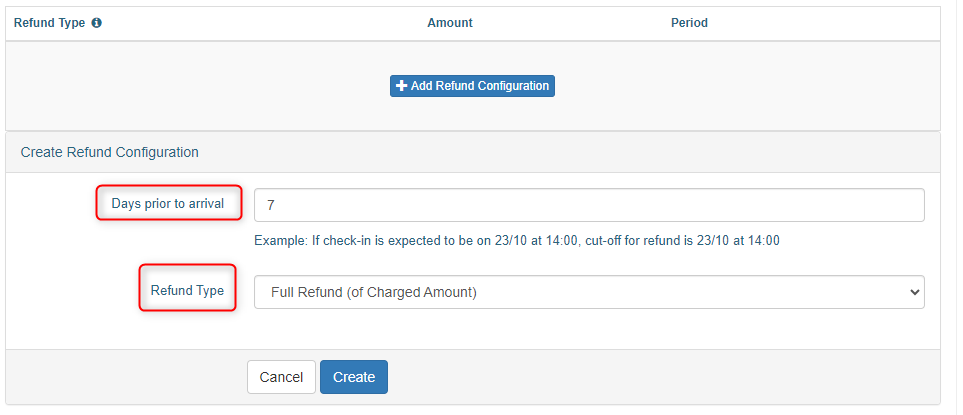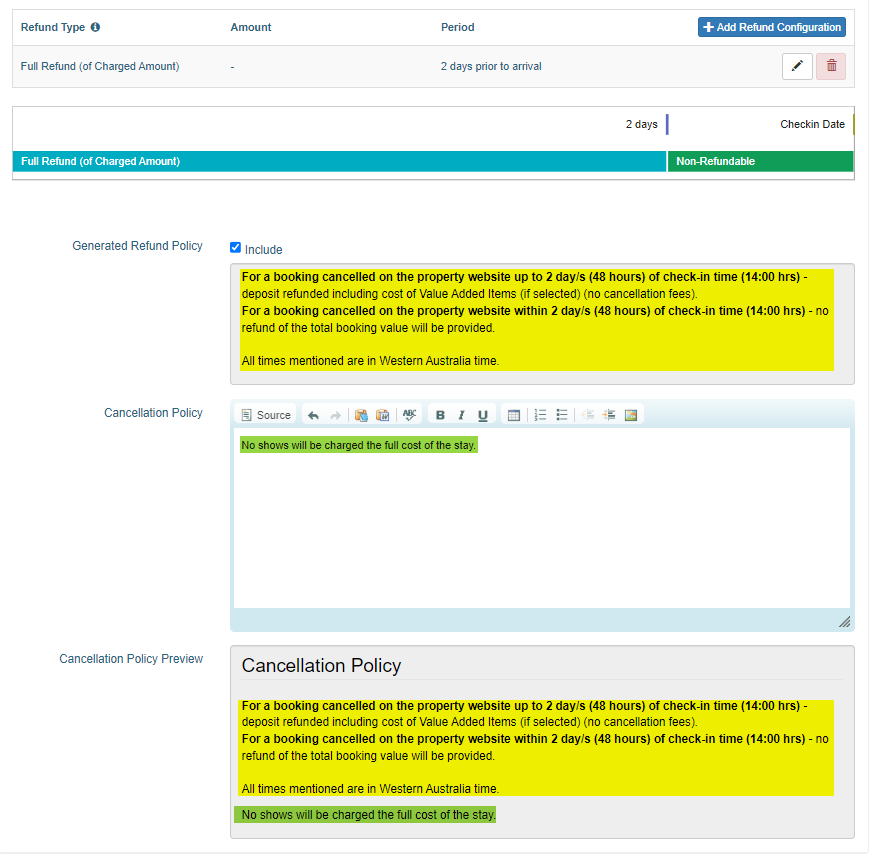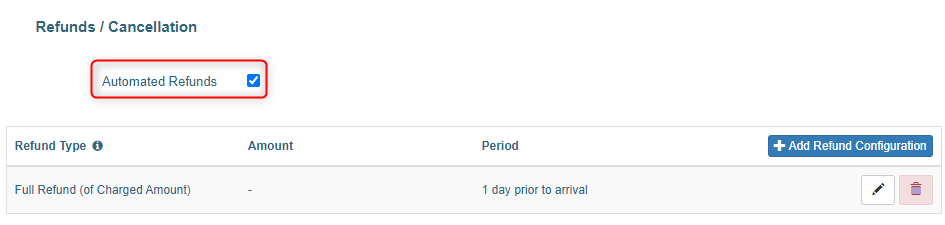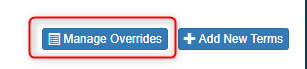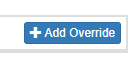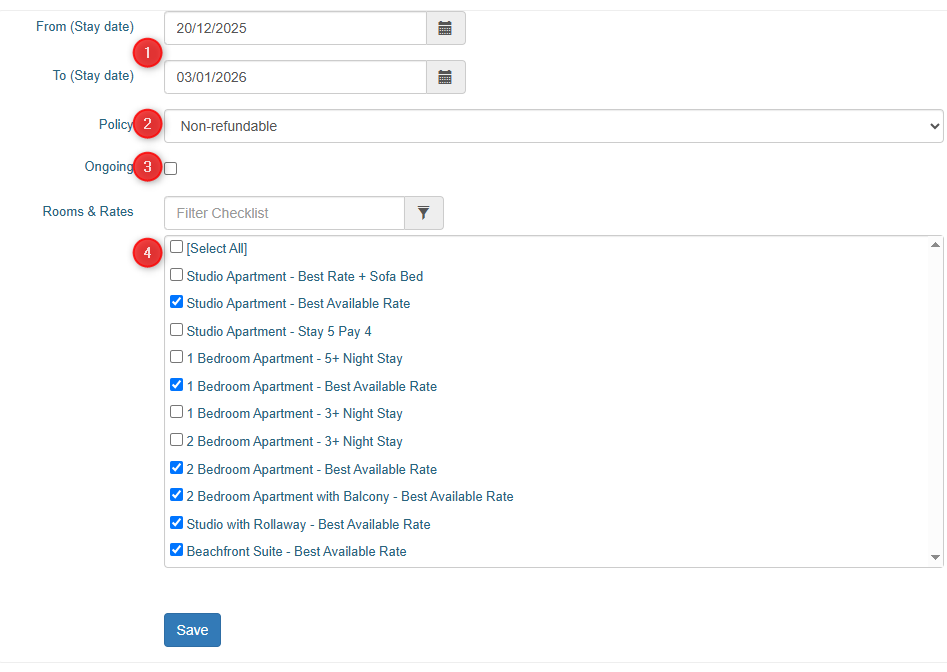Terms and Conditions
Terms and Conditions are attached to your rate types and display your payment/deposit and cancellation policies to the guests making bookings on your website.
Create a new set of Terms and Conditions
Go to Management > Terms and Conditions
Click the Add New Terms button
Enter in a name for the terms, and if it is your default policy tick "Set as Default Policy". Click Save.
Note: you can only have one set of terms set as the default.
Deposit/Payment
Set the Deposit amount in the dropdown:
- Full Payment: full payment taken at time of booking
- No Deposit: no deposit taken at time of booking
- Deposit - First Night: first night's accommodation taken at time of booking
- Deposit - Set Amount: Set dollar amount or booking total taken as deposit, whichever is lower.
- Deposit - Percentage: set percentage of total taken as deposit
If a percentage or set amount deposit has been selected, enter the percentage or dollar amount and use the dropdown to select when the balance is due:
An automatic deposit policy will be generated based on the deposit setting you entered. Tick the include box if you would like this to display in your Deposit/Payment Policy text (it will prepend your manual text).
To add your own additional text, enter it in the Deposit/Payment Policy box.
The Preview box below will show you how the text will display to the guest.
- Yellow highlight = automatically generated text
- Green highlight = manually written text
If you are not connected to a payment gateway, the deposit information will be for display purposes only and it is the responsibility of the property to charge the credit card.
Bond
To enable a bond/security deposit to be taken:
- Tick Enable Bonds
- Enter a name for the bond
- Enter the dollar amount
- Select when the bond is due
Refunds/Cancellation
To add refund settings, click the + Add Refund Configuration button
Enter in the number of days prior to arrival and the refund type. The options are:
- Full refund (of charged amount)
- Non-refundable
- Value Added Items refunded only
- Accommodation refunded only (not Value Added Items)
- Partial Refund
Click Create to save the configuration.
You can add multiple refund configurations, for example:
- 14+ days prior to arrival - full refund provided
- 1-13 days prior to arrival - 50% refund provided
- 1 day before arrival - non-refundable
If you have entered the refund configurations, an automatic cancellation policy will be generated based on the refund settings you entered. Tick the include box if you would like this to display in your Cancellation Policy text (it will prepend your manual text).
To add your own additional text, enter it in the Cancellation Policy box.
The Preview box below will show you how the text will display to the guest.
- Yellow highlight = automatically generated text
- Green highlight = manually written text
If you are using a Smart Payment Gateway, you can select to enable Automated Refunds for cancellations (refund types must be configured to enable this).
Manage Overrides
The Terms & Conditions Overrides allow you to override the default terms with another set of terms for selected rates on certain dates. For example, you may have a more restrictive policy over peak season dates.
To create an override, select the Manage Overrides button
Click Add Override
In the override set:
- The from and to dates (stay dates)
- Applicable policy
- If override is ongoing (continues indefinitely, do not select if there is a set end date)
- Rates to apply to
Click Save
Once you have created an override, you can clone it if you would like to copy the settings (e.g. policy and linked rates) but apply it for different dates. On the Overrides page, click the Clone button
On the new override page, the policy and linked rates from the override you are cloning will be auto-filled. Fill in the new dates and click Save.
If you need any assistance, contact support@levart.com.au.