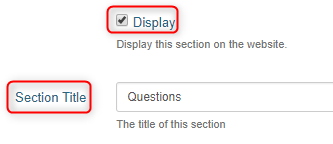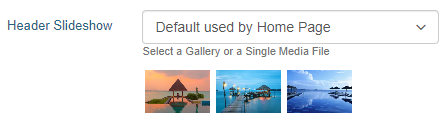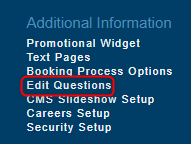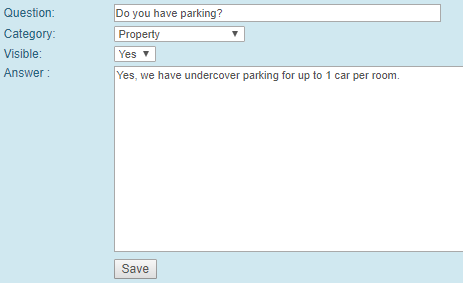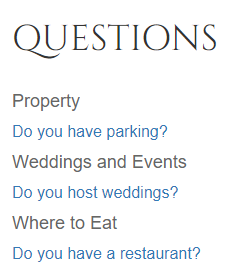Questions
Site Information - Questions
Overview
The Questions Section provides the property the ability to provide answers in a consolidated section to the most common questions asked of staff.
Page Setup
Ensure the Display box is ticked for the page to be visible on the live website.
Enter the title of the page in the Section Title. This title you put in here is what will display on the website.
In the Custom URL textbox, if you wish you can enter text that you would like the URL for this page to be (after the domain), or click AUTO for the system to automatically generate a relevant URL
When you open that page on your live site, the updated URL will appear in the address bar, page links, link hovers and breadcrumbs.
Both the original Levart link and the saved Custom URL will direct guests to that page, so existing links to that page will remain.
Use the Full Description to enter any general/overview text that you would like:
Header Slideshow
The Header Slideshow are the large image/s that display at the top of your website.
Use the dropdown to:
- Select an already created gallery
- Create a new gallery
- Apply a single media file
- Use the default gallery (what is assigned to the Home page)
A gallery needs to be created for multiple images. If you only require one image in the header, select "Single Media File"
Select Add a New Document to upload a document to the page.
To save your changes, select Update Now.
Questions Setup
To set up individual questions, this is done on a separate page. Access this under Additional Information > Edit Questions:
How to add a new question
- Click ADD A NEW QUESTION
- In the ‘Question’ line, enter the question you wish to create
- Select a category from the drop down menu that specifies what the question is about
- Set the visibility to Yes or No if you want it to be viewable by the people on the website
- Input the answer in the ‘Answer’ segment.
- Click SAVE
The questions will display under their selected categories:
Note: If you have these questions set to visible they will always display on the live website, so if you are using this page for a different purpose you will need to ensure there are no active questions set up here.
Alternatively, if you do not want to set up individual questions, you can use the Full Description to enter content of your choice freely.