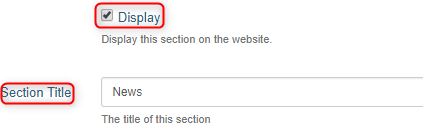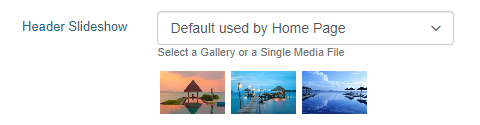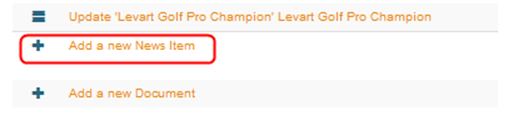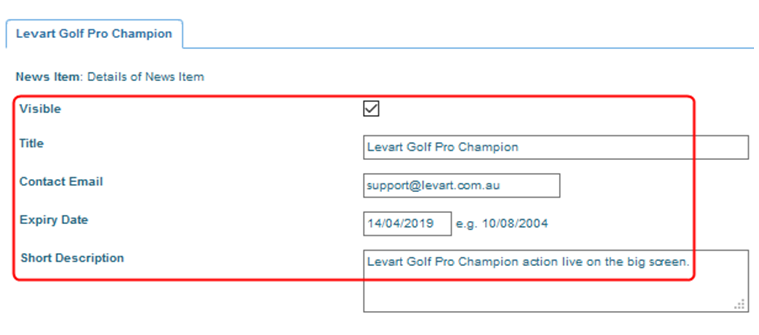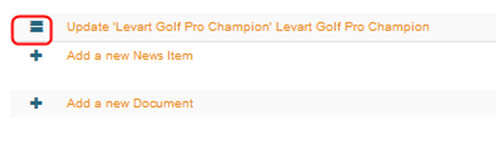News
Site Information - News
Overview
The news enables the property to place news articles on the site that are relevant to guests. For example, you may use this page to notify your future clients of any renovations being made on the property etc.
The News page section is created in exactly the same way as other sections of the site.
Page Setup
Ensure the Display box is ticked for the page to be visible on the live wesbite.
Enter the name of the page in the Section Title. This is the name that will display on the website.
In the Custom URL textbox, if you wish you can enter text that you would like the URL for this page to be (after the domain), or click AUTO for the system to automatically generate a relevant URL
When you open that page on your live site, the updated URL will appear in the address bar, page links, link hovers and breadcrumbs.
To enter any general overview text, use the Full Description box.
Header Slideshow
The Header Slideshow are the large image/s that display at the top of your website.
Use the dropdown to:
- Select an already created gallery
- Create a new gallery
- Apply a single media file
- Use the default gallery (what is assigned to the Home page)
A gallery needs to be created for multiple images. If you only require one image in the header, select "Single Media File"
Click Update Now to save your changes.
Add a New News Item, to enter a new News Story
Enter all News Details in the fields provided.
Move News Stories up or down via the ‘Hamburger’ icon.
You can also add a document by selecting Add a new Document