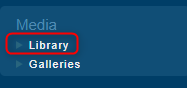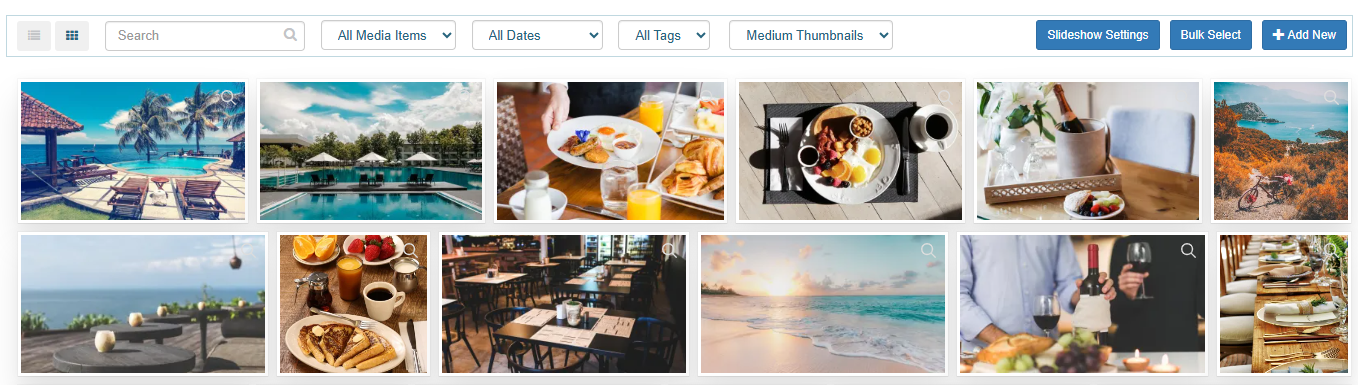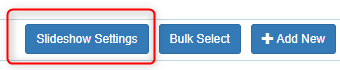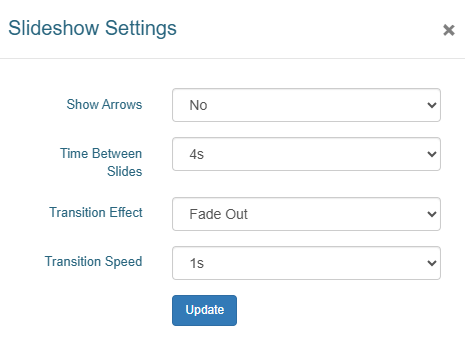Library
Uploading Images
All images and media uploaded into the Library page. This is under Media > Library.
To upload new media, click the +Add New button
You can then drag and drop images or other media (such as PDFs or videos) into the upload area, or click Select Files.
To prevent your website being slowed down by large images, we recommend all images be under 1MB in size.
Once your images are uploaded, they will show in the library below.
Slideshow settings
Select this to change how the header slideshow images on the website display
Bulk add tags
To add the same tag to multiple images:
- Click Bulk Select
- Select all the applicable images
- Type in the tag/s > click enter after each item > click Add to save
Note: this function allows you to add the same tag to multiple images, but if you want to delete or edit tags you need edit each image individually
Edit photos
To make edits to an image, click the thumbnail. In the popup, you can make the below updates to an image:
- Caption - displays on the website under the image, where captions are supported
- Description - for internal use only. Does not display on the website.
- Alt Text - for Search Engine Optimisation (SEO). Does not display on the website
- Tags - for internal use to help with filtering images (e.g. room type). Add a tag and click enter for it to apply. You can add multiple tags per image.
- URL - click to copy the image/media URL
- Dimensions - click edit to adjust the size/dimensions of the image
- Edit - click to crop or rotate the image
- Delete - click to delete the image. This will delete it from all areas the image is used
- Download - save a copy of the image to your computer
- Save - click to save any changes you have made.