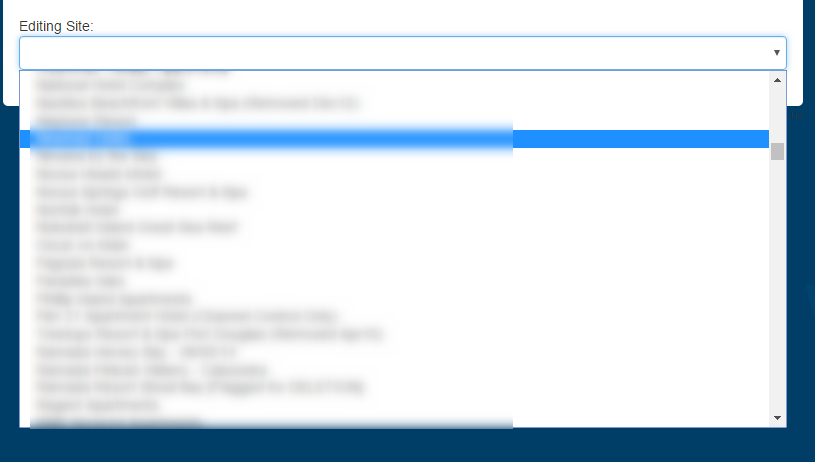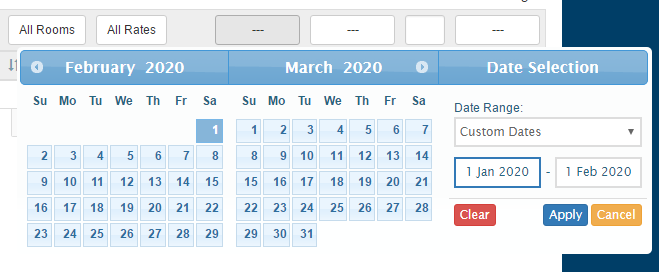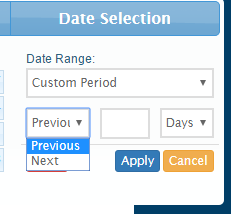Portal Booking Fees
Overview
Levart's Portal Booking Fees functionality, in conjunction with Booking Control, allows portal properties to report on, and attribute fees to bookings made on properties within the portal. This applies to both Booking Engine bookings, and bookings made on channels.
Properties are able to set a dollar figure and/or percentage value per booking, which can change depending on the property, the channel, and the date of check-in.
Please contact Levart Support if you wish to enable this feature.
Use
Once enabled, a new menu item Portal Booking Fees will be available under the Marketing & Analysis heading on your portal admin site.
Only users with access to the portal site will be able to change the fee structure.
From here, you are able to select a specific property from the dropdown list to apply booking fees to.
All current channels that property is linked to, including the property's Booking Engine will be listed.
To set a Booking Fee
Clicking on the relevant channel will dropdown a field for datepicker and fee type.
Dates
Enter a From date - this is the date from which fees should be charged. These fees will continue to be charged for all future bookings.
You can click the + icon next to the field to add an additional date, should fee structure for this property/channel change.
The date field applies to dates of stay - not dates of booking.
Fees
You can set a dollar per booking fee, a percentage per booking fee, or both. Enter the relevant values in the text fields.
Click the + icon to add an additional date, should booking fee structure for this property/channel change.
Other
Check the Exclude Cancel box if you wish to exclude cancellations from being charged booking fees.
This will only apply to cancellations that have been made via your Booking Engine, or sent to Levart by a channel, so may not be an accurate indication of guests that did not stay.
Check the Exclude Extras checkbox if you wish to exclude additional booking revenue sources from being charged booking fees.
This will only apply to bookings with a percentage booking fee - as a dollar value fee will remain unchanged.
Apply to all properties
Once you have set the relevant booking fees, check the Edit all sites button and then click Submit if you wish to apply these changes to all properties within the portal.
This will remove any different values that have been placed on those other properties.
Alternatively, just click Submit to apply changes to this property only.
Reporting
Once you have set your booking fees, you can view how bookings have been charged by going to Booking Control on your portal admin site, scrolling to the bottom of the page, adding or removing any relevant fields, and checking the Booking Fees checkbox.
This will add an additional column to the right of the Booking Control page where the relevant fees per booking will display.
You can export this report as a CSV by clicking Download CSV, or you can create a regular report that is sent straight to your inbox at an interval of your choosing by clicking Export Schedule.
If you just click Export Schedule, you will continuously be sent the same report.
Click the Check-in date column header to open the Date Selection panel
Click on Custom Dates and set to Custom Period, then select either Previous or Next, enter the relevant number of days and click Apply.
If you select Previous and 28 says, this will filter all bookings so only those who have checked in within the last month will display.
If you select Next and 1 day, this filter will display all bookings who are checking in today.
As these settings are for a period, rather than specific dates - these will change as the days progress. So you can click Export Schedule and receive these reports regularly, with specific and up-to-date information.
Please refer to the Booking Control help page for more specific instructions.
This data applies only to bookings that have imported into Levart. Any booking that was unable to import, was made on an unlinked rate, or was made directly with the property will not be included in this report.