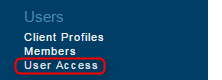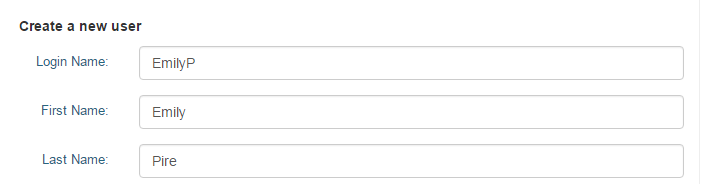User Access
Overview
The User Access page allows you to create and edit user accounts to log in to your Levart Admin Site. Levart strongly recommends that you have a separate user for each staff member using the Levart Admin site.
To utilise this feature, click User Access under the Users heading.
Creating A New User
To add a new user, click the Create User button in the top right hand corner of your page.
Here you will need to enter a Login Name, First Name, and Last Name.
User Roles
Hotel Administrator
Hotel Administrator access allows users to view and edit all pages of your Levart Admin site - including rates, website content, Channel Control, image uploads and inventory via your Calendar.
Room Administrator
Room Administrator access is a level you can assign to users who do not need to view or edit rates, links to channels, or any website content. This access level only allows users to view and edit inventory in the Calendar.
Then you will need to enter a Password and Email for this user.
Click Submit to save this user.
Editing/Deleting An Existing User
To edit or delete a user, click the arrow icon to expand that user
Here you can view their name, last login, email, and role.
Editing User Details
To change a User's name, role, password or email address, click Edit under that user, change the relevant details and click Submit.
Deleting A User
You should ensure only current staff have access to your Levart Admin site. If staff are no longer needing to log in to Levart, their user should be deleted from User Access.
To delete a user, click Delete under that user, and then click OK. That user will no longer be able to access your Levart Admin site with those logins.
You can view previously deleted users by clicking View Deleted Users at the bottom of the page. Deleted users are indicated in red, as they are no longer able to log in.