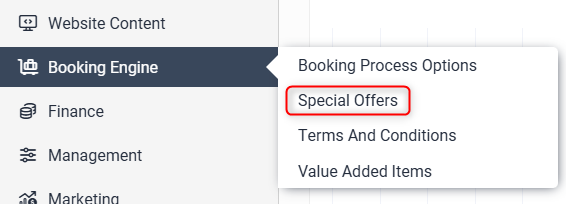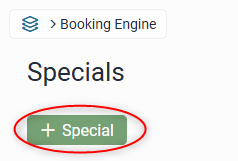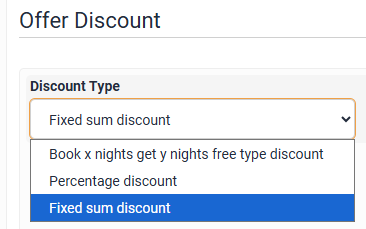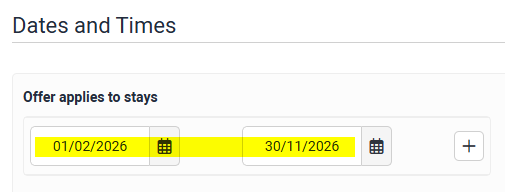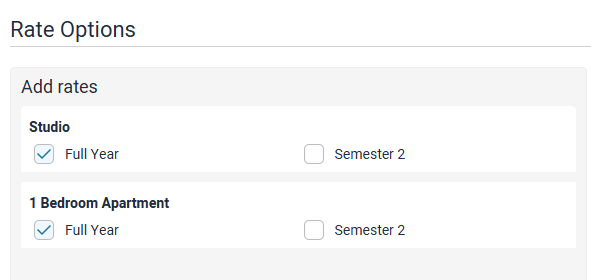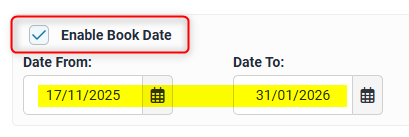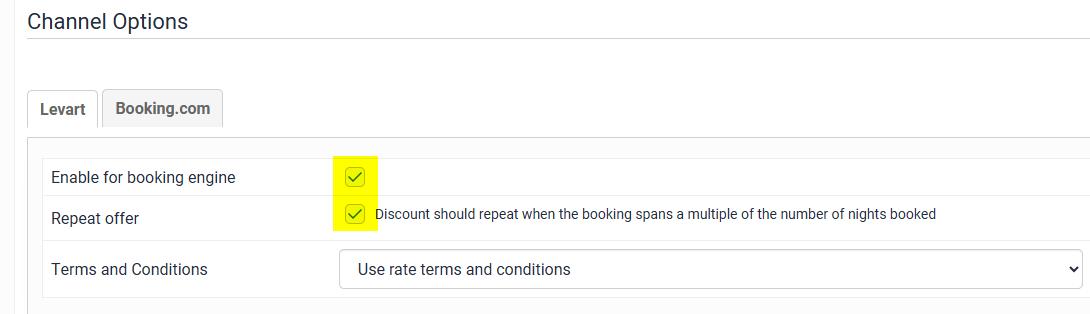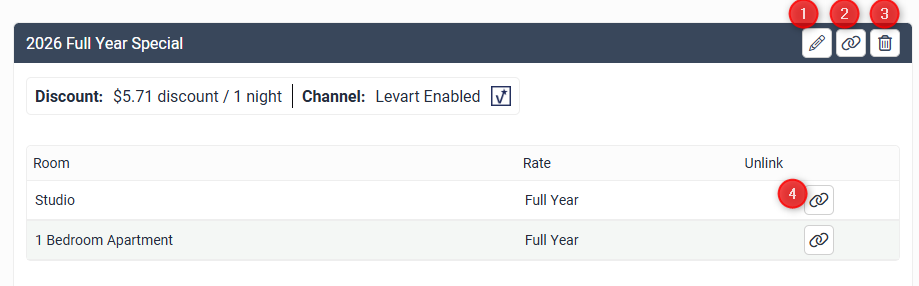Special Offers
Special Offers provides the property with the ability to create discounts which are displayed on your website.
One special can include multiple Room Types which are all applying the same discount to a weekly price.
If you need help to set up special offers, you will need to first complete the discounting function spreadsheet template and contact Levart support on support@levart.com.au.
Add a new Special
To add and manage your specials, go to the Special Offers page (under Management):
Click + Special to create a new special
Type in the name of your special offer (If you do not type in a name of your choice the system will create a default name from the settings you use)
In the Discount Type dropdown, ensure Fixed Sum Discount is selected
Discount is the dollar amount per night - i.e. ensure the weekly discount has been divided by 7 to calculate the nightly amount
Discount must be applied as Per Night
Discounted Rate available only on - leave all days ticked
Number of nights to be booked should be set to 1 Night (the rate's Minimum Length of Stay will override this)
Offer Applies to Stays - These are the dates that the student can stay - enter the dates as the same from and to dates that are set in the rate type.
Add Rates: Select the checkbox for each rate you would like to link to the special offer:
Booking date and time - these are the sell dates which restrict what dates the booking can be made.
If you would like the special to expire on a certain date, tick Enable Book Date and then enter the date from and date to. Once the date entered in Date To ends, the special will expire and guests will no longer see the discount.
Channel Options:
Ensure the Enable box is ticked for the special to be visible.
Tick the Repeat Offer box.
Click Update to save your changes.
If you would like Levart Support to check your special offer has been set up correctly before putting it live, please contact us on unilodge@levart.com.au
Managing your specials:
On the Special Offers home page you can:
- Edit the special
- Unlink all rates
- Delete the special
- Unlink a single rate