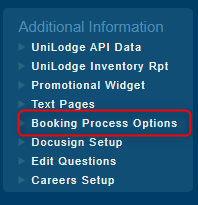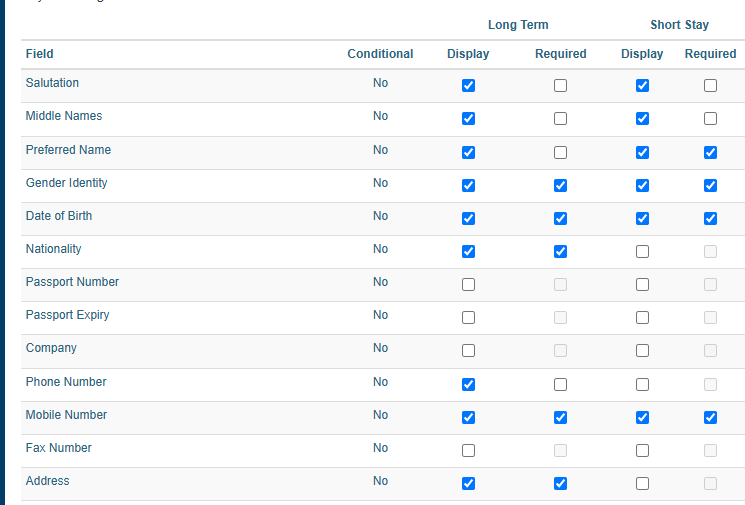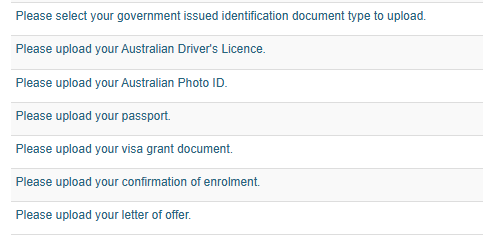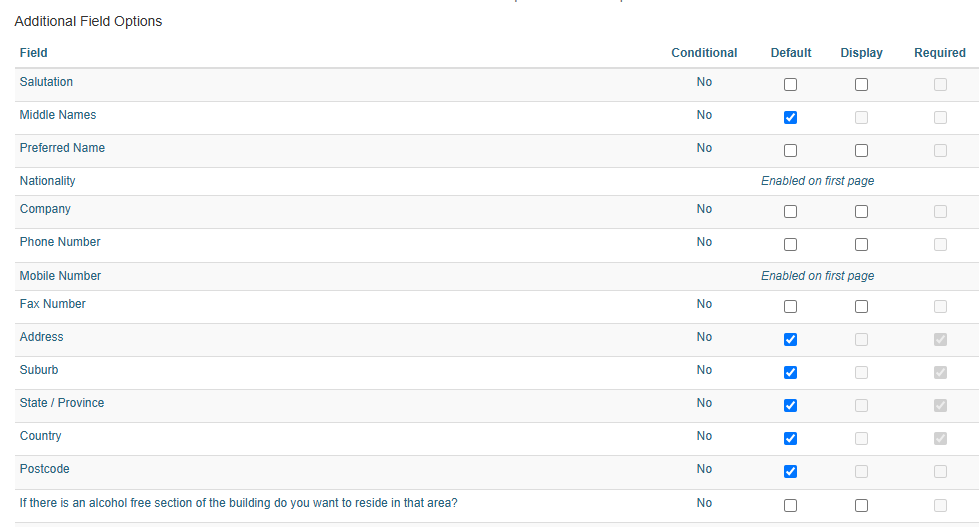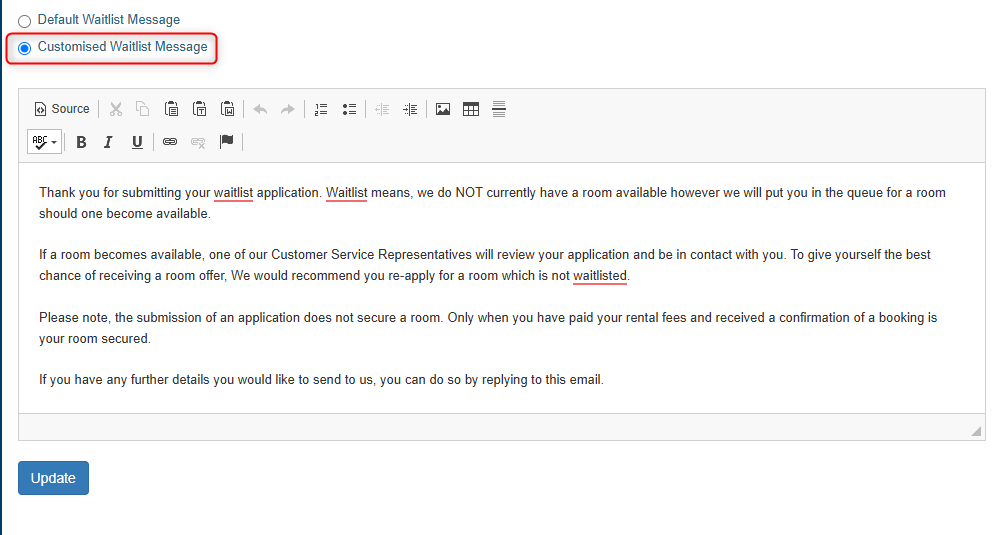Booking Process Options
Locate the Booking Process Options page under Additional Information:
Guest Details Page Options
Use the tick boxes to select which fields to display on the first page of the application process, and which are required. If the required box is not ticked, the field will be optional. If you are using Short Stay, ensure those fields are selected separately
Some fields are conditional on answers to other questions. Hover of the "yes" in the conditional column to see the requirements:
If you are using automation, you must have the below questions set to required:
Additional Page Options
Firstly select whether you are using the long or short application process:
If you are on Long Application Process and the applicant only completes the first page, the application will not drop into StarRez or be visible in Levart booking control. If the second page is completed within 4 hours, it will drop in then. Otherwise it is an incomplete application and will expire.
Additional Field Options
The fields selected here will show on the second page of the application process. If the field has already been enabled on the first page, it cannot be reselected on the second page.
If you want to change the default selection, untick the "default" box and then select whether the field displays and is required.
Waitlist Message
If you would like to adjust the default wording on the email sent to waitlist applications, select Customised Waitlist Message and edit the text as required.
Room Preferences
To display room preferences in the application process select them here:
The room preference fields must also be selected on the Guest Details Page