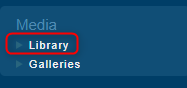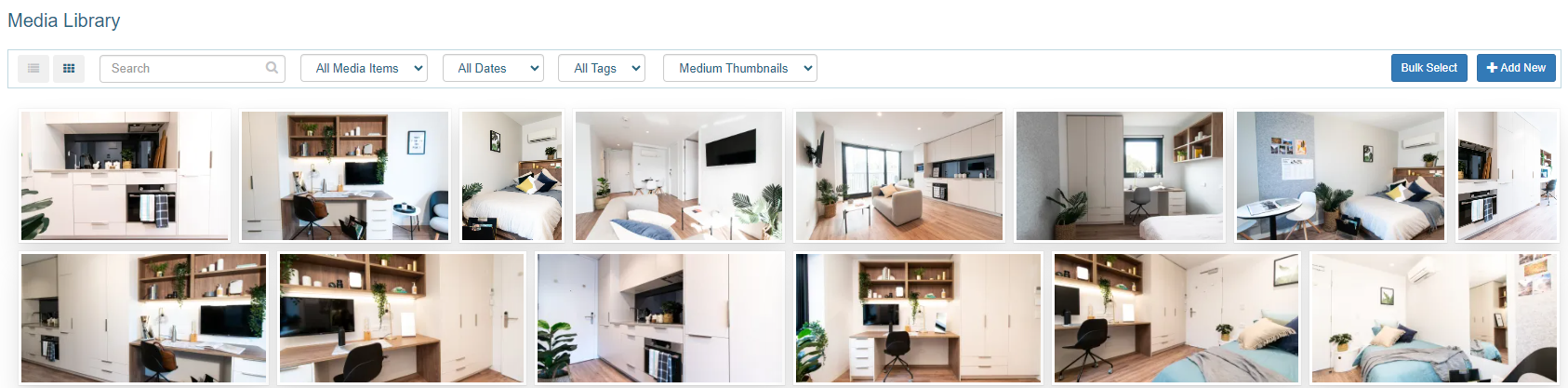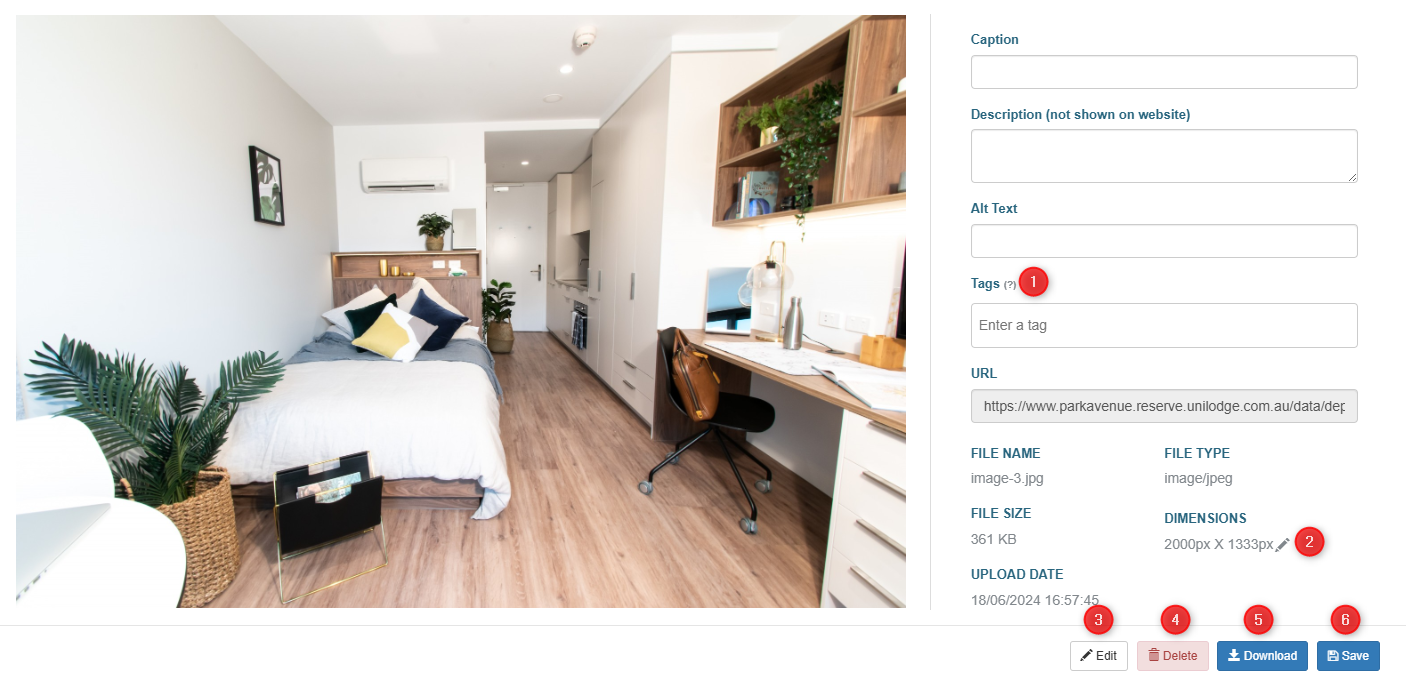Library
Uploading Images
All images and media are now to be uploaded into the new Library page. This is under Media > Library.
To upload new media, click the +Add New button
You can then drag and drop images into the upload area, or click Select Files.
To prevent your website being slowed down by large images, we recommend all images be under 1MB in size.
Once your images are uploaded, they will show in the library below.
Click on an image to edit. In the popup, you can make the below updates to an image:
- Tags - for internal use to help with filtering images (e.g. room type). Add a tag and click enter for it to apply. You can add multiple tags per image.
- Dimensions - click edit to adjust the size/dimensions of the image
- Edit - click to crop or rotate the image
- Delete - click to delete the image. This will delete it from all areas the image is used
- Download - save a copy of the image to your computer
- Save - click to save any changes you have made.
If you have any questions please contact Levart Support on support@levart.com.au.