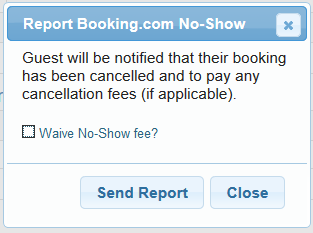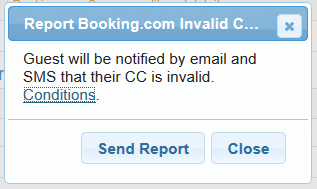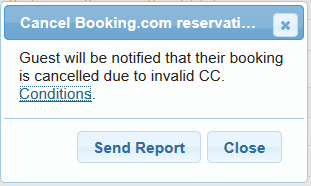Booking.com
Setup
To establish a connection with Levart to Booking.com please contact your Booking.com Market Manager and request this connection. Booking.com will send Levart a direct email with the connection information.
Levart Support will advise via email once the channel is ready for you to complete the linking as per below instructions.
Link Editor Instructions
Go to CHANNEL CONTROL
Scroll to BOOKING.COM
Click LINK EDITOR
When the Link Editor opens, click RELOAD ROOMS. Offers will appear in the list as they have been created on Booking.com.
Then use the drop down boxes to match the room and the rate, and click Next and OK.
TIP: do not click the RELOAD ROOMS button again unless you have clicked Next and OK, as this will reset your links without saving them
Once you have completed mapping, Levart will enable the channel for you.
Note: If you would like to see a full overview of the channel mapping, click the View button
Additional Booking.com Settings
There are new functions in Booking Control for Booking.com bookings:
When looking at a Booking.com booking in Booking Control you can now:
Report No-Show
Report Invalid Credit Card
Cancel Booking for Invalid Credit Card (Levart will receive the cancellation from Booking.com shortly after)
These functions perform the same as if done through the Booking.com website and have the same conditions.
To see these options go to Bookings > Booking Control > Click on the Booking.com reference number and scroll to the bottom of the pop up booking details page