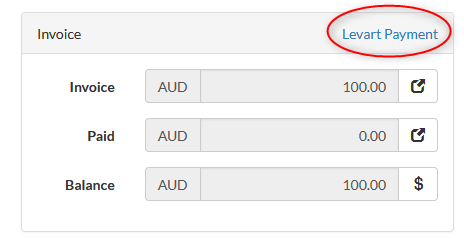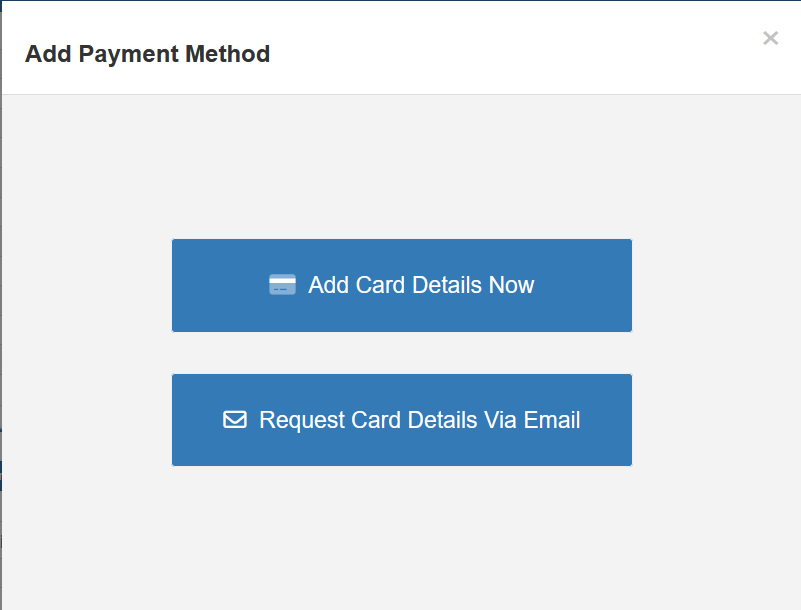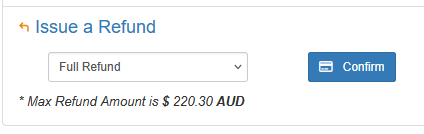Abode PMS
Setup
To setup a new Abode interface, please contact Levart Sales
sales@levart.com.au
Quick Overview
Feature | Description | Manage in Abode | Manage in Levart |
|---|---|---|---|
| Room and Rate Descriptions | |||
| Minimum Length of Stay | The minimum number of nights a guest can book | ||
| Maximum Length of Stay | The maximum number of nights a guest can book on one reservation. | ||
| Closed to Arrival | |||
| Closed to Departure | |||
| Extra Guest Rates | |||
| Automated Close Outs | Close all your rooms out at a specific time i.e when reception shuts | ||
| Rates | |||
| Rate Close Outs | Make rates unavailable | ||
| Room Close Outs | Make room types unavailable for sale | ||
| PMS Buffer | Hold a nominated number of rooms from being available for sale online | ||
| Live Availability as per Abode Allotments ( If chosen) |
Options
The default range that Levart requests availability from Abode is 365 days. Please advise Levart Support if you would like to increase this.
Import Inventory: Room availability is set in Levart by Abode
Cancellations and Modifications are sent to Abode.
Link Editor
Once you have created your new room types in both Levart and Abode, please contact Levart support to assist with linking room types.
See: Room Types
If you are removing a room from Levart, please contact Levart support to un-link the room from Abode.
Calendar, Inventory and Rates
Levart Calendar Closeouts: Abode availability will not override closeouts made in your Levart Calendar.
Minimum Length of Stay (MLOS): Must be set in Levart on each rate type
Closed to Arrival/Departure: Must be set in Levart Calendar
See: Calendar
Rates in Abode
Levart can import rates from Abode ( one rate per room type) All other rates in Levart can be derived from the linked rate.
See: Rate Types
PMS Buffer
You can set a buffer in either Levart or Abode that will hold from online a nominated number of rooms.
See: Distribution Control
LevartPay
If you are using LevartPay, you can charge bookings entered directly through Abode.
- In Abode, create or open a booking like usual
- Select Levart Payment in the Invoice section:
- Select to either add the card details or request card details via email:
- Create Charges Via Card - select the option for how you would like to charge
- If selecting Charge Deposit, Charge Balance, Create Charge or Schedule a Charge you will manually enter how much to charge (and when, if scheduling a charge)
- If Applying Terms and Conditions, the charges will be automatically processed and scheduled as per the Levart Terms & Conditions you have set - It will take a few minutes for the successful transaction to display in Abode
- To issue a refund, scroll to the bottom and select Full or Partial Refund from the dropdown:
Issues and Resolutions
Please contact Levart Support if you are having any issues with your Abode system support@levart.com.au